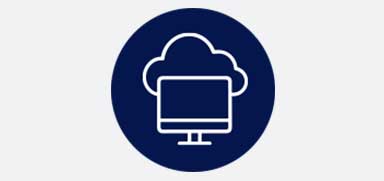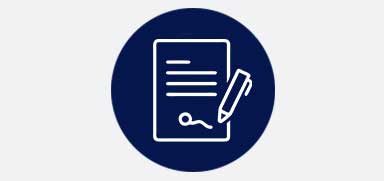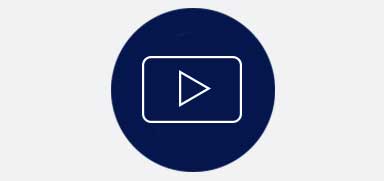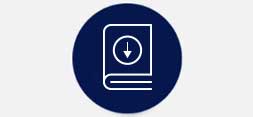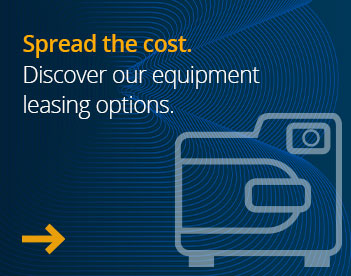Getting Started with MyEschmann Hub
& Cloud
Access all the essential tools you'll need to set up your MyEschmann Hub & Cloud - including login access,
how-to videos and FAQs - all in one place.
Frequently Asked Questions - MyEschmann Hub
No software is required. MyEschmann Hub uploads cycle data directly over the internet to MyEschmann Cloud and you can access your files using any internet browser on a mobile phone, tablet, PC or Mac.
Check the Blue LEDs. When connected to MyEschmann Cloud, the Wi-Fi LED and the Cloud LED will be steady.
If the Wi-Fi light is flashing, it means MyEschmann Hub has lost its network connection. To reconnect, try turning the Hub OFF and ON. Check the FAQ below for how to do this.
To turn your MyEschmann Hub OFF, press and hold the power button for 3 seconds until all 6 LEDs flash, then release the power button. Wait 15 seconds, then press and release the power button once. After 30 seconds, the Blue LEDs will start to flash and within 1-2 minutes MyEschmann Hub will have restarted.
Insert a USB stick in the front of MyEschmann Hub. The USB LED will flash for a few seconds and then go solid. Cycle data has now been copied to the USB Stick and can be uploaded to MyEschmann Cloud from the USB stick using a PC or Mac.
There are 3 methods for connecting MyEschmann Hub to the internet. Using an Ethernet Cable, WPS, or by USB Stick. For step by step instructions, please refer to the MyEschmann Hub User Manual or how to video guide “How to install MyEschmann Hub”.
- Is the Cloud LED lit on the MyEschmann Hub? If not Turn the Hub OFF and ON, to see if it reconnects to the cloud.
- If the Cloud LED is lit, but no cycles are appearing, check the white data cable is still securely clipped into the “IOI” port on the back of MyEschmann Hub. If unsure, unclip the white cable, then reinsert it in the correct “IOI” port.
- When the cable is properly inserted, start a cycle running. As you start the cycle the “IOI” LED on the front of MyEschmann Hub should light for a few seconds. If it doesn’t, contact Eschmann as there may be a problem with your equipment.
- If the “IOI” LED lights for a few seconds when a cycle starts and finishes, and the Cloud LED is lit, data should upload correctly to the cloud. If you are not seeing new cycles appear in the cloud, check that the date and time are correct on the equipment. (For guidance on checking the date and time on your equipment, see our How To Videos) If after correcting the date and time new cycles are still not appearing in the Cloud, Contact Eschmann for further assistance.
Frequently Asked Questions - MyEschmann Cloud
The login page is www.eschmann-cloud.com. Use your registered email address and password to log in.
Our customer service team create a “Site Admin” user account for all new MyEschmann Hub customers. Your login credentials will be sent to the email address you provided to us. If you can’t find the email, check your spam folder. Contact Eschmann customer support if you need more assistance.
Click “forgotten password” on the login page, then enter your registered email address. A temporary password will be sent to your email. If you do not receive the email within a few minutes, check your spam folder. Contact Eschmann customer support if you need more assistance.
Login to the Cloud with your “Site Admin” credentials. In the top menu, select “Users”, then click the “Add User” button to create additional users.
There is no limit to the number of users you can create, but each user account must have a distinct email address.
Can't find the answer you were looking for? Contact our customer care team who will be able to assist you further.